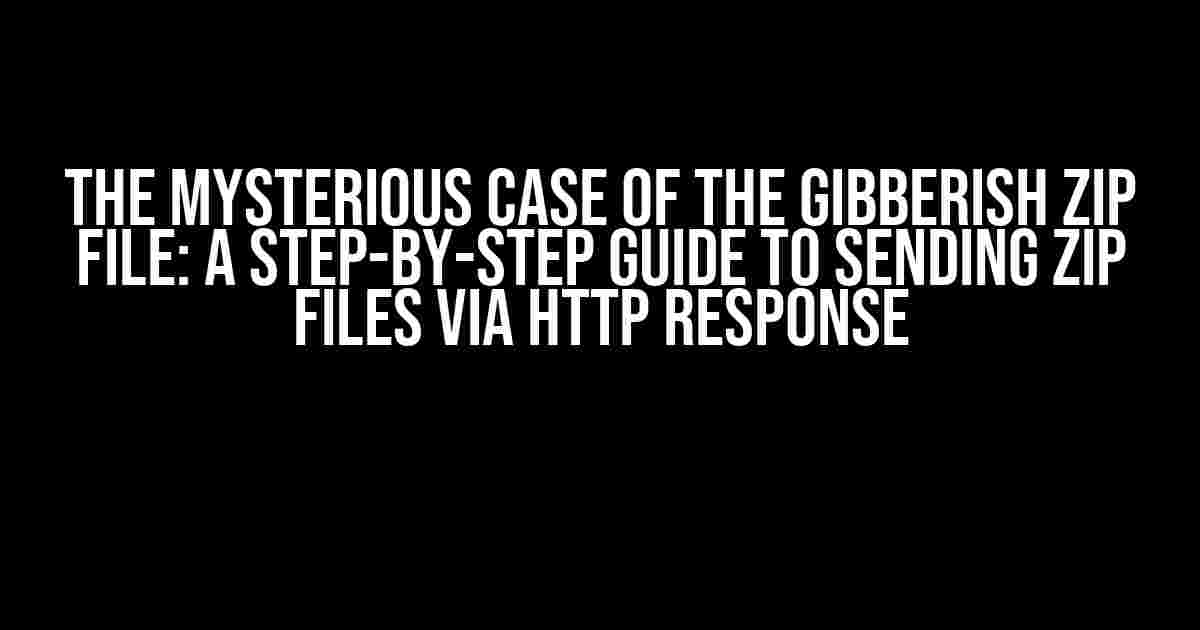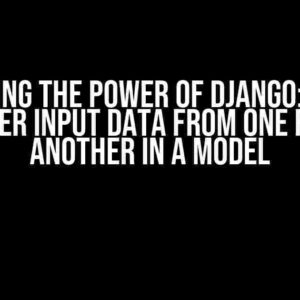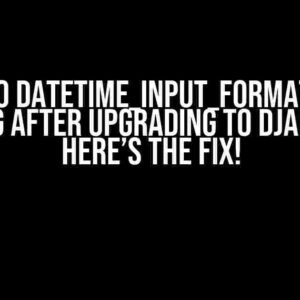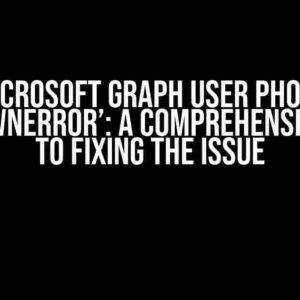Have you ever encountered a situation where your Zip file is created successfully using `os.Create()`, but when you try to send it via HTTP response, you’re left with a bunch of gibberish data in Postman? You’re not alone! In this article, we’ll delve into the world of file handling and HTTP responses to uncover the reasons behind this phenomenon and provide a comprehensive guide to sending Zip files via HTTP response.
Understanding the Problem
Before we dive into the solution, let’s take a closer look at the problem. When you create a Zip file using `os.Create()`, you’re creating a file on your local machine. This file contains the compressed data, which can be easily sent over the wire. However, when you try to send this file via HTTP response, the data gets corrupted, resulting in gibberish output in Postman.
So, what’s going on? The issue lies in the way you’re sending the file. When you send a file via HTTP response, you need to make sure that the file is sent in a format that the client can understand. In this case, you need to send the Zip file as a binary file.
Sending Binary Files via HTTP Response
To send a binary file via HTTP response, you need to set the `Content-Type` header to `application/zip` and the `Content-Disposition` header to `attachment; filename=”yourfile.zip”`. This tells the client that the response body contains a Zip file and should be saved as a file named “yourfile.zip”.
func handler(w http.ResponseWriter, r *http.Request) {
// Create a buffer to store the Zip file
buf := new(bytes.Buffer)
// Create a new Zip writer
zw := zip.NewWriter(buf)
// Add files to the Zip writer
f, err := zw.Create("file1.txt")
if err != nil {
http.Error(w, err.Error(), http.StatusInternalServerError)
return
}
_, err = f.Write([]byte("Hello, world!"))
if err != nil {
http.Error(w, err.Error(), http.StatusInternalServerError)
return
}
// Close the Zip writer
err = zw.Close()
if err != nil {
http.Error(w, err.Error(), http.StatusInternalServerError)
return
}
// Set the Content-Type and Content-Disposition headers
w.Header().Set("Content-Type", "application/zip")
w.Header().Set("Content-Disposition", "attachment; filename=\"example.zip\"")
// Write the Zip file to the response body
w.Write(buf.Bytes())
}
Common Pitfalls to Avoid
When sending binary files via HTTP response, there are a few common pitfalls to avoid:
- Not setting the Content-Type header correctly: Make sure to set the Content-Type header to `application/zip` to indicate that the response body contains a Zip file.
- Not setting the Content-Disposition header correctly: Set the Content-Disposition header to `attachment; filename=”yourfile.zip”` to tell the client to save the file as a Zip file.
- Not writing the file to the response body correctly: Make sure to write the entire Zip file to the response body using `w.Write(buf.Bytes())`.
- Not closing the Zip writer correctly: Make sure to close the Zip writer using `zw.Close()` to ensure that the Zip file is written correctly.
Troubleshooting Tips
If you’re still having trouble sending the Zip file via HTTP response, here are some troubleshooting tips to help you out:
- Check the HTTP headers: Verify that the Content-Type and Content-Disposition headers are set correctly using tools like Postman or cURL.
- Check the response body: Verify that the response body contains the correct Zip file data using tools like Postman or cURL.
- Check the file creation: Verify that the Zip file is created correctly on the server-side using tools like the `zip` command-line tool.
- Check the error logs: Verify that there are no error logs related to file creation or HTTP response.
Conclusion
In conclusion, sending a Zip file via HTTP response can be a bit tricky, but with the right approach, it can be done. By setting the correct HTTP headers, writing the Zip file to the response body, and avoiding common pitfalls, you can ensure that your clients receive the Zip file correctly. Remember to troubleshoot any issues that arise, and don’t be afraid to seek help if you’re stuck.
| Keyword | Explanation |
|---|---|
| Zip file | A compressed file containing one or more files or directories. |
| os.Create() | A function in Go that creates a new file on the local machine. |
| HTTP response | A response sent by a server to a client in response to an HTTP request. |
| Content-Type | An HTTP header that indicates the format of the response body. |
| Content-Disposition | An HTTP header that indicates how the client should handle the response body. |
By following the guidelines outlined in this article, you should be able to send Zip files via HTTP response with ease. Remember to stay calm, stay patient, and don’t be afraid to ask for help if you’re stuck.
Final Thoughts
In the words of the great philosopher, “With great power comes great responsibility.” When it comes to sending binary files via HTTP response, it’s essential to take responsibility for ensuring that the files are sent correctly. By doing so, you can avoid the pitfalls of gibberish data and provide a seamless experience for your clients.
Happy coding, and may the odds be ever in your favor!
Frequently Asked Question
Stuck with sending Zip files via HTTP Response? Don’t worry, we’ve got you covered!
Why is my Zip file not sending correctly via HTTP Response?
When you create a Zip file using `os.Create()`, it’s essential to remember that you need to set the correct MIME type and encoding when sending it via HTTP Response. Make sure to set the `Content-Type` header to `application/zip` and use a suitable encoding, like `utf-8`, to avoid gibberish data.
What’s the correct way to set headers for sending a Zip file via HTTP Response?
To send a Zip file via HTTP Response, set the `Content-Type` header to `application/zip` and the `Content-Disposition` header to `attachment; filename=”your_zip_file.zip”`. This will allow the client to download the file correctly.
How do I read the Zip file contents correctly before sending it via HTTP Response?
When reading the Zip file contents, make sure to open the file in binary mode (`’rb’`) using `open()` or `os.open()`. This will allow you to read the file contents correctly and avoid any encoding issues.
Why do I get a `Content-Length` error when sending a Zip file via HTTP Response?
When sending a Zip file via HTTP Response, make sure to set the `Content-Length` header correctly. You can do this by getting the file size using `os.path.getsize()` or `os.fstat()`. This will ensure that the client receives the correct file size.
What if I’m still getting gibberish data in Postman response?
If you’re still getting gibberish data, try checking the encoding and decoding of the file contents. Make sure to encode the file contents correctly using a suitable encoding, like `base64`, and decode it correctly on the client-side. Also, ensure that the HTTP Response is sent with the correct charset.