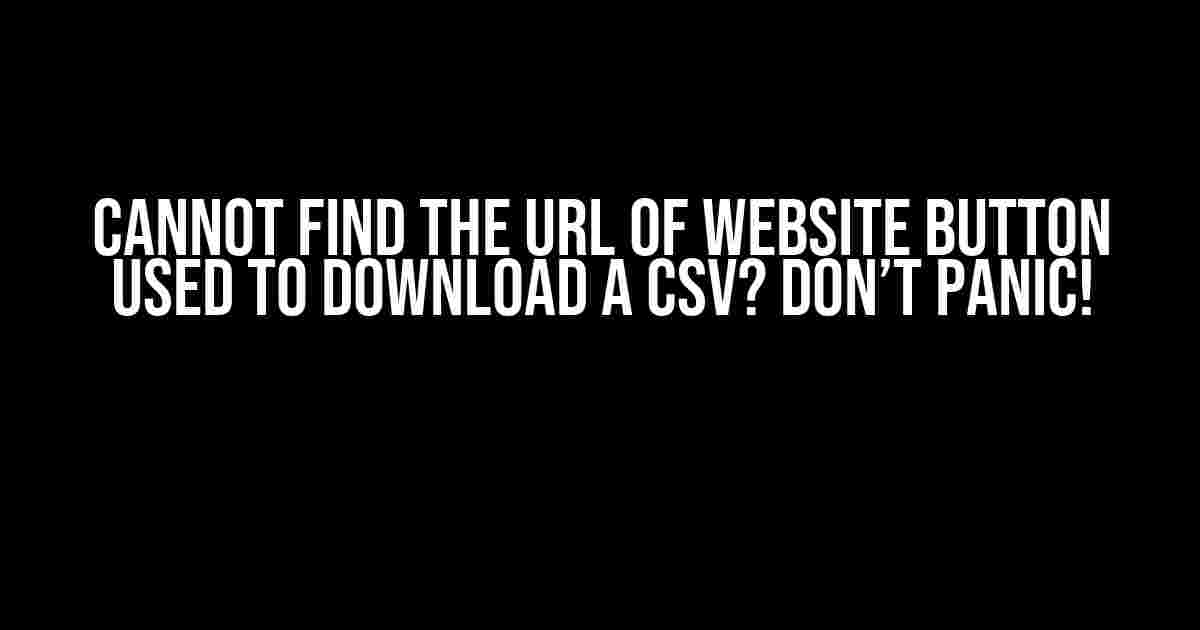Are you stuck trying to figure out the URL behind a website button that downloads a CSV file? You’re not alone! This is a common problem faced by many web scrapers, data enthusiasts, and even developers. In this article, we’ll dive deep into the world of web development and provide you with step-by-step instructions to uncover the elusive URL.
Why Can’t I Find the URL?
Before we dive into the solution, let’s understand why you can’t find the URL in the first place. There are a few reasons for this:
- The URL might be generated dynamically using JavaScript.
- The button might be using an AJAX request to download the CSV file.
- The website might be using anti-scraping measures to prevent bots from accessing the URL.
- The URL might be hidden behind a login or authentication wall.
Tools You’ll Need
To uncover the URL, you’ll need a few handy tools. Don’t worry if you’re not familiar with them; we’ll explain how to use them in detail:
- Google Chrome or Mozilla Firefox web browser
- Chrome DevTools or Firefox Developer Edition
- A browser extension like Requestly or Chrome Logger
- A text editor or IDE (optional)
Method 1: Inspect the Button Element
Let’s start with the simplest method. Open the website in Google Chrome or Mozilla Firefox and follow these steps:
- Click on the button that downloads the CSV file.
- Open Chrome DevTools or Firefox Developer Edition by pressing F12 or right-clicking on the button and selecting “Inspect” or “Inspect Element.”
- In the Elements tab, find the button element that you clicked. You can do this by typing “csv” in the Elements search bar or by expanding the HTML tree to find the button.
- Look for any attributes that might indicate the URL, such as “href,” “data-href,” or “onclick.” If you find one, you can simply copy the URL and use it to download the CSV file.
<button onclick="downloadCSV('https://example.com/csv/download')">Download CSV</button>In the example above, the URL is hidden in the “onclick” attribute. You can copy the URL and use it to download the CSV file.
Method 2: Analyze the Network Requests
If the URL is not present in the button element, we need to analyze the network requests made by the website when you click the button. Follow these steps:
- In Chrome DevTools or Firefox Developer Edition, switch to the Network tab.
- Click on the button that downloads the CSV file.
- In the Network tab, look for the request that is made when you click the button. You can filter the requests by typing “csv” in the filter bar.
- Click on the request to open its details. Look for the “Request URL” or “URL” section, which should contain the URL used to download the CSV file.
Request URL: https://example.com/csv/download?params=123In the example above, the URL is present in the Request URL section. You can copy the URL and use it to download the CSV file.
Method 3: Use a Browser Extension
If the URL is not present in the Network requests, we can use a browser extension to capture the request. Follow these steps:
- Install Requestly or Chrome Logger browser extension.
- Configure the extension to capture requests made by the website. This might involve setting up a new rule or filter.
- Click on the button that downloads the CSV file.
- The extension will capture the request and display the URL used to download the CSV file.
Request URL: https://example.com/csv/download?params=123In the example above, the URL is present in the request captured by the browser extension. You can copy the URL and use it to download the CSV file.
Method 4: Use the Browser’s Console
If all else fails, we can use the browser’s console todebug the JavaScript code that generates the URL. Follow these steps:
- Open Chrome DevTools or Firefox Developer Edition.
- In the Console tab, type “debugger” and press Enter. This will pause the JavaScript execution on the next line.
- Click on the button that downloads the CSV file.
- The JavaScript execution will pause, and you’ll see the debugger paused at the line of code that generates the URL.
- Use the debugger’s step-through feature to execute the code line-by-line until you find the URL.
var url = 'https://example.com/csv/download?params=' + encodeURIComponent(params);In the example above, the URL is generated dynamically using JavaScript. You can copy the URL and use it to download the CSV file.
Conclusion
Finding the URL of a website button used to download a CSV file can be challenging, but with the right tools and techniques, it’s definitely possible. Remember to inspect the button element, analyze the network requests, use a browser extension, and debug the JavaScript code if needed. With persistence and practice, you’ll become a master at uncovering hidden URLs!
| Method | Description |
|---|---|
| Inspect Button Element | Look for the URL in the button element’s attributes. |
| Analyze Network Requests | Look for the URL in the network requests made by the website. |
| Use Browser Extension | Use a browser extension to capture the request and display the URL. |
| Debug JavaScript Code | Use the browser’s console to debug the JavaScript code and find the URL. |
I hope this article has been helpful in solving your problem. If you have any further questions or need assistance, feel free to ask!
Here are 5 Questions and Answers about “Cannot find the URL of a website button used to download a CSV” in a creative voice and tone:
Frequently Asked Questions
Stuck on finding that elusive CSV download button? Don’t worry, we’ve got you covered!
Why can’t I find the URL of the CSV download button?
Don’t worry, it’s not you! Sometimes, website developers make it tricky to find the URL by using JavaScript to generate the button or load the CSV file dynamically. Try using the browser’s developer tools to inspect the element and find the URL.
How do I inspect the element to find the URL?
Easy peasy! Right-click on the CSV download button and select “Inspect” or “Inspect Element” (depending on your browser). This will open the browser’s developer tools. In the Elements tab, find the button’s HTML code and look for the “href” attribute, which should contain the URL.
What if the URL is generated dynamically using JavaScript?
JavaScript can be sneaky! In this case, you can try using the browser’s Network tab to capture the request. Click on the CSV download button and then switch to the Network tab. Look for the request that corresponds to the CSV file download and grab the URL from there.
Can I use a browser plugin to find the URL?
Yes, you can! Browser plugins like Requestly or CSV Downloader can help you capture the URL of the CSV download button with a few clicks. These plugins can inspect the element and fetch the URL for you, making it easy to download the CSV file.
What if none of the above methods work?
Don’t give up! If none of the above methods work, it’s possible that the website has implemented anti-scraping measures or uses a more complex CSV download mechanism. In this case, you may need to contact the website’s support team or explore alternative methods, such as using an API or web scraping services.